How to Enhance Your Videos with Filters and Effects in InShot Pro?
October 30, 2024 (11 months ago)
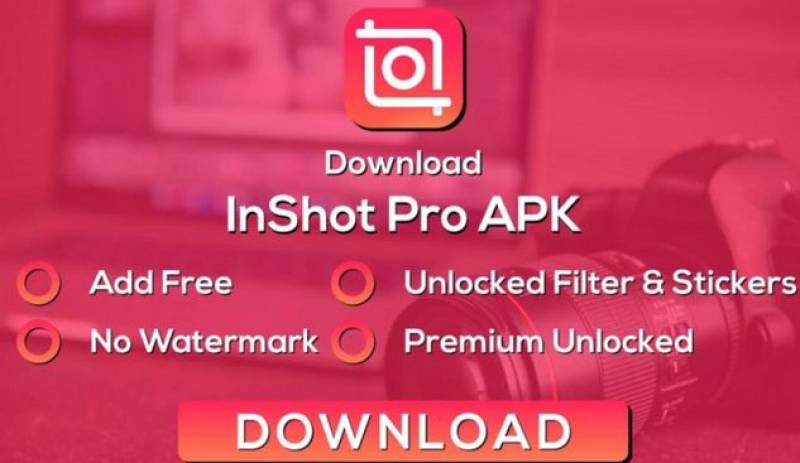
InShot Pro is a video editing app. You can use it on your phone or tablet. The app is easy to use and perfect for everyone.
Getting Started with InShot Pro
- Download InShot Pro: First, go to the app store on your phone or tablet. Search for InShot Pro and download it.
- Open the App: Once it’s installed, open the app. You will see a friendly screen with options to create videos, photos, or collages.
- Choose Video: Tap on the "Video" option. This lets you create a new video project.
- Select Your Video: Now, choose a video from your gallery. Tap on the video you want to edit, then tap “Check” to add it to your project.
How to Use Filters
After adding your video, you can use filters to enhance it. Here’s how to do it:
Step 1: Open the Filters Menu
- Find the Filter Option: Look for the "Filters" button on the bottom of your screen. It usually looks like a magic wand or a filter icon.
- Tap on Filters: When you tap on it, you will see different filter options.
Step 2: Choose a Filter
- Browse Filters: Scroll through the filters. You will see many options. Some filters are colorful, while others are more muted.
- Preview Filters: Tap on any filter to see how it looks on your video. You can try as many as you want!
- Select a Filter: Once you find a filter you like, tap on it. This will apply the filter to your video.
Step 3: Adjust the Filter Strength
- Filter Strength: After choosing a filter, you can adjust how strong it is. Look for a slider that lets you change the strength.
- Use the Slider: Move the slider left or right. Moving it left makes the filter lighter. Moving it right makes it stronger. Find a balance that looks good for your video.
- Apply the Filter: When you are happy with the strength, make sure to tap “Apply” or “Done.”
How to Use Effects
Now that your video has a filter, let’s add some fun effects!
Step 1: Open the Effects Menu
- Find the Effects Option: Look for the "Effects" button at the bottom of the screen. It may look like a star or sparkles.
- Tap on Effects: When you tap it, you will see a list of different effects you can use.
Step 2: Choose an Effect
- Browse Effects: Scroll through the effects. Some might add sparkle, while others might make your video move faster or slower.
- Preview Effects: Tap on an effect to see how it changes your video. You can try many effects until you find one you love.
- Select an Effect: Once you find an effect you like, tap on it to apply it to your video.
Step 3: Adjust the Effect
- Effect Strength: Just like with filters, you can adjust how strong the effect is. Look for a slider.
- Use the Slider: Move it left or right to make the effect lighter or stronger.
- Apply the Effect: When you are happy with how it looks, tap “Apply” or “Done.”
Adding Text and Stickers
Besides filters and effects, you can also add text and stickers to your videos. This can make your videos even more fun and personal!
Step 1: Open Text and Stickers Menu
- Find Text and Stickers Option: Look for the “Text” and “Stickers” options at the bottom of the screen.
- Tap on Text or Stickers: Choose one to add to your video.
Step 2: Add Text
- Tap on Text: When you tap on “Text,” a box will pop up where you can type.
- Type Your Message: Write what you want to say. You can use fun words, quotes, or titles.
- Customize the Text: You can change the font, size, and color of the text. Make it stand out!
Step 3: Add Stickers
- Choose Stickers: Tap on “Stickers” to see different options. You can find emojis, fun images, and more.
- Select a Sticker: Tap on a sticker you like to add to your video.
- Move and Resize: You can move the sticker around and make it bigger or smaller.
Final Touches
Now your video looks great with filters, effects, text, and stickers. Let’s finish it up!
Step 1: Preview Your Video
- Play Your Video: Tap the play button to watch your video with all the changes. Make sure everything looks good.
- Make More Changes: If you want to change something, go back to the filter, effect, text, or sticker options.
Step 2: Save Your Video
- Tap on Save: Once you are happy with your video, find the “Save” button. It might be a checkmark or a download icon.
- Choose Quality: You may have options for video quality. Higher quality means better pictures but takes more space. Choose what you prefer.
- Save to Gallery: After choosing the quality, tap “Save.” Your video will be saved to your phone or tablet.
Sharing Your Video
Now that your video is ready, you can share it!
- Open the App: Go to the social media app you want to use.
- Upload Your Video: Find the option to upload or share. Choose your new video from your gallery.
- Add a Caption: Write something fun about your video. Tell your friends what they should look for!
- Share It: Tap “Post” or “Share” to show your video to the world.
Recommended For You
How to Share and Publish Your Edited Videos from InShot Pro?
InShot Pro is a great app for making videos. You can add music, effects, and fun stickers. Once you finish editing your video, you want to share it with friends or post it online. This blog will show you how to share and publish your edited videos from InShot Pro. It will be simple and easy to understand.
Step 1: Open InShot Pro
First, you need to open the InShot Pro app on your phone. Look for the app icon. It usually looks like a square with a white film strip inside. Tap on it to open the app.
Step ..

What Are Some Advanced Editing Techniques in InShot Pro?
InShot Pro is a popular app for editing videos and photos. It helps people make their videos look great and fun. In this blog, we will talk about some advanced editing techniques you can use in InShot Pro. These techniques will help you create better videos. Let’s get started!
Using Multiple Layers
One of the best features of InShot Pro is the ability to use multiple layers. This means you can add more than one video or image to your project. For example, you can put a video in the ..

How to Create Time-Lapse and Slow-Motion Videos with InShot Pro?
Do you want to make cool videos that look fast or slow? InShot Pro is a great app to help you do this. It lets you create time-lapse and slow-motion videos easily. This guide will show you how to use InShot Pro for these fun video effects.
What is Time-Lapse?
Time-lapse is a special way of making videos. It shows a long time in a short video. For example, you can record flowers blooming or clouds moving. When you play the video, everything looks very fast. This is because the app takes many pictures ..

How to Enhance Your Videos with Filters and Effects in InShot Pro?
InShot Pro is a video editing app. You can use it on your phone or tablet. The app is easy to use and perfect for everyone.
Getting Started with InShot Pro
Download InShot Pro: First, go to the app store on your phone or tablet. Search for InShot Pro and download it.
Open the App: Once it’s installed, open the app. You will see a friendly screen with options to create videos, photos, or collages.
Choose Video: Tap on the "Video" option. This lets you create a new video project.
Select ..

What Are the Most Common Mistakes to Avoid When Using InShot Pro?
InShot Pro is a fun app. It helps you make videos and edit photos. Many people use it for social media. It can help you create cool content. But, sometimes, people make mistakes while using it. These mistakes can make your videos and photos look bad. In this blog, we will talk about common mistakes you should avoid when using InShot Pro. Let’s learn how to use this app better!
Not Setting the Right Aspect Ratio
When you start a new project in InShot Pro, you need to pick the right ..

How to Use InShot Pro to Edit Videos for TikTok?
InShot Pro is a video editing app. It works on your phone. You can download it from the App Store or Google Play. InShot Pro helps you cut, trim, and change your videos. You can also add music, text, and effects. It is perfect for making TikTok videos. Many people use it to create funny and exciting clips.
Why Use InShot Pro for TikTok?
TikTok is all about fun videos. People love to share their creativity. InShot Pro helps you stand out on TikTok. You can make your videos more interesting. You ..
