How to Use InShot Pro for Making YouTube Intros and Outros?
October 30, 2024 (11 months ago)
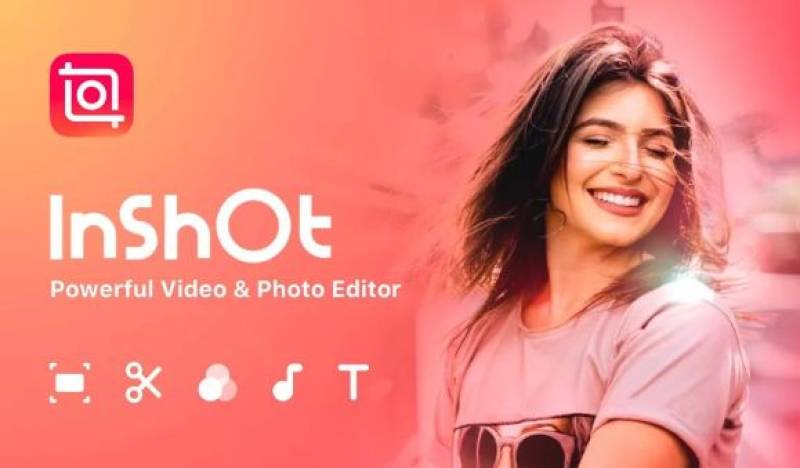
InShot Pro is a video editing app which is easy to use. You can add music, text, and effects to your videos. InShot Pro has many features that help you make videos look great. You can use it to edit your YouTube videos, make slideshows, and create intros and outros.
Why Do You Need Intros and Outros?
Intros and outros are important for your YouTube videos.
- Intros Grab Attention: A good intro can catch your viewer's eye. It tells them what the video is about. It can also show your style and personality.
- Outros Encourage Action: An outro is a chance to tell viewers what to do next. You can ask them to like your video, subscribe to your channel, or watch another video.
Having a consistent intro and outro can help your channel look professional. It can also help viewers remember your videos.
Getting Started with InShot Pro
First, you need to download InShot Pro.
- Download the App: Go to the App Store (for iPhones) or Google Play Store (for Android). Search for "InShot Pro" and download it.
- Open the App: Once the app is installed, open it. You will see a simple interface. There are different options like “Video,” “Photo,” and “Collage.”
- Create a New Project: Tap on the "Video" option to start a new project. You can select the size of your video. For YouTube, choose the 16:9 option. This size fits perfectly on YouTube.
Making a YouTube Intro
Now, let’s make an intro for your YouTube video.
Step 1: Add a Background
- Choose a Background: You can start with a solid color, an image, or a video as your background. Tap on "Background" and select what you want. You can also add a photo or video from your gallery.
- Adjust the Background: If you want to change the color, tap on the color you like. You can also adjust the brightness and opacity.
Step 2: Add Text
- Add Your Channel Name: Tap on “Text” to add a title. You can write the name of your channel.
- Choose the Font: InShot Pro has many fonts. Tap on “Font” and choose one that matches your style. You can also change the color and size of the text.
- Position the Text: Drag the text to where you want it on the screen. You can place it at the top, bottom, or center.
Step 3: Add Music
- Choose a Music Track: Tap on “Music” to add a song. You can use music from InShot’s library or add your own.
- Adjust the Volume: Make sure the music is not too loud. You want people to hear your voice if you are speaking in the video.
- Cut the Music: If the music is too long, you can trim it. Tap on the music track and use the scissors icon to cut it to the right length.
Step 4: Add Effects
- Add Animations: To make your intro more fun, you can add animations. Tap on the text and select “Animation.” Choose an entry or exit effect.
- Transitions: You can add transitions if you have more than one clip in your intro. Tap on the small square between clips and select a transition.
Step 5: Export Your Intro
- Save Your Intro: Once you are happy with your intro, it’s time to save it. Tap on the check mark in the top right corner.
- Export Settings: Choose the resolution and frame rate. Higher numbers give better quality but take more space.
- Save to Your Device: Tap “Save” and the video will be saved to your phone.
Making a YouTube Outro
Now, let’s create an outro for your video.
Step 1: Start a New Project
- Create a New Video: Go back to the main screen and tap on "Video" again to start a new project for your outro.
- Choose the Background: Just like the intro, you can choose a background. You can use a solid color or an image.
Step 2: Add Text
- Add a Call to Action: Write something like “Don’t forget to subscribe!” or “Watch my next video!”
- Choose the Font and Color: Make sure the text is easy to read. Choose colors that contrast well with the background.
Step 3: Add Your Social Media Links
- Add More Text: You can add your social media handles or website. This helps viewers find you on other platforms.
Step 4: Add Music
- Choose Outro Music: Just like with the intro, select a track for your outro.
- Adjust the Volume: Ensure it is soft enough for viewers to read the text.
Step 5: Add Video Links
- Add Video Thumbnails: If you want to link to other videos, take screenshots of the video thumbnails.
- Position the Thumbnails: Import the screenshots and position them on the screen.
- Add Clickable Areas: In some cases, you can use annotations or clickable areas if you upload the outro to YouTube.
Step 6: Export Your Outro
- Save Your Outro: Tap on the checkmark when you are done.
- Export Settings: Choose the resolution and frame rate again.
- Save to Your Device: Finally, tap “Save” to export your outro.
Tips for Creating Great Intros and Outros
- Keep it Short: Your intro should be around 5-10 seconds. Your outro can be a bit longer but should not exceed 20 seconds.
- Make it Engaging: Use bright colors and fun music. This will keep your viewers interested.
- Be Consistent: Use the same style for all your intros and outros. This helps create a brand for your channel.
- Test Different Styles: Try different designs and styles. See what works best for your audience.
- Ask for Feedback: Show your intros and outros to friends and family. Get their opinions on what they like and what can be improved.
Recommended For You
How to Share and Publish Your Edited Videos from InShot Pro?
InShot Pro is a great app for making videos. You can add music, effects, and fun stickers. Once you finish editing your video, you want to share it with friends or post it online. This blog will show you how to share and publish your edited videos from InShot Pro. It will be simple and easy to understand.
Step 1: Open InShot Pro
First, you need to open the InShot Pro app on your phone. Look for the app icon. It usually looks like a square with a white film strip inside. Tap on it to open the app.
Step ..

What Are Some Advanced Editing Techniques in InShot Pro?
InShot Pro is a popular app for editing videos and photos. It helps people make their videos look great and fun. In this blog, we will talk about some advanced editing techniques you can use in InShot Pro. These techniques will help you create better videos. Let’s get started!
Using Multiple Layers
One of the best features of InShot Pro is the ability to use multiple layers. This means you can add more than one video or image to your project. For example, you can put a video in the ..

How to Create Time-Lapse and Slow-Motion Videos with InShot Pro?
Do you want to make cool videos that look fast or slow? InShot Pro is a great app to help you do this. It lets you create time-lapse and slow-motion videos easily. This guide will show you how to use InShot Pro for these fun video effects.
What is Time-Lapse?
Time-lapse is a special way of making videos. It shows a long time in a short video. For example, you can record flowers blooming or clouds moving. When you play the video, everything looks very fast. This is because the app takes many pictures ..

How to Enhance Your Videos with Filters and Effects in InShot Pro?
InShot Pro is a video editing app. You can use it on your phone or tablet. The app is easy to use and perfect for everyone.
Getting Started with InShot Pro
Download InShot Pro: First, go to the app store on your phone or tablet. Search for InShot Pro and download it.
Open the App: Once it’s installed, open the app. You will see a friendly screen with options to create videos, photos, or collages.
Choose Video: Tap on the "Video" option. This lets you create a new video project.
Select ..

What Are the Most Common Mistakes to Avoid When Using InShot Pro?
InShot Pro is a fun app. It helps you make videos and edit photos. Many people use it for social media. It can help you create cool content. But, sometimes, people make mistakes while using it. These mistakes can make your videos and photos look bad. In this blog, we will talk about common mistakes you should avoid when using InShot Pro. Let’s learn how to use this app better!
Not Setting the Right Aspect Ratio
When you start a new project in InShot Pro, you need to pick the right ..

How to Use InShot Pro to Edit Videos for TikTok?
InShot Pro is a video editing app. It works on your phone. You can download it from the App Store or Google Play. InShot Pro helps you cut, trim, and change your videos. You can also add music, text, and effects. It is perfect for making TikTok videos. Many people use it to create funny and exciting clips.
Why Use InShot Pro for TikTok?
TikTok is all about fun videos. People love to share their creativity. InShot Pro helps you stand out on TikTok. You can make your videos more interesting. You ..
